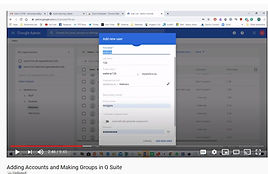Suggested Numeracy Websites for Pupils with SEN + videos
Our Video Tutorials for G Suite and Google Classroom
Introduction to G Suite File Management and Google Docs
Making a start with G Suite for the first time, accessing your new G Suite account, logging on, overview of apps available, creating and managing folders. Also, using Google Docs for the first time, adding text and images, naming and saving documents.
Introduction to Google Sites
This forms the third webinar in the series "Getting to Grips with G Suite" and involves creating a website on Elephants from scratch with Google Sites right up to website launch. The video is 20 mins long but worth it if you would like to know how to get started, how to change template, add images, a carousel, a YouTube video and collapsible text boxes.
New: Accessing Google Classroom for the First Time.
Getting your G Suite app, Google Classroom moving for the first time, accessing Google Classroom, overview of tabs, creating a new class, adding pupls to class and creating first assignment. This is my version of logging on for the first time. The video below was sourced on the Internet.
Using Kami and Mote with Google Classroom.
When pupils respond to an activity set in pdf format they usually would need to download, print, complete and then photograph the completed assignment. Kami allows them to annotate over the pdf and when saved to submit the digital version complete with answers. Mote is a super communication tool between teacher and pupil which works seamlessly with G. Classroom.
Creating New Accounts and Group
-
Our second video shows how to add accounts to G Suite when logged in as Administrator. Only the SuperAdmin can add new email accounts but the Super Admin can decide to have several other Super Admins - this can be done in the Admin Roles section. Also on this video is creating a class GROUP using some of these email accounts.
Adding Pupils to Google Classroom
-
When adding pupils to Google Classroom you first open your Classroom Teacher account (must be logged in as a teacher), then you will see the classes, if any, already set up. On the top right corner, you click on the + button and opt to create a new class. When this is done - open the account, click on the People tab at the top and Invite students to join as is shown on the video.