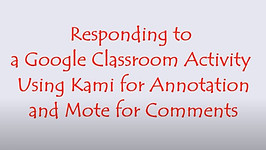Suggested Numeracy Websites for Pupils with SEN + videos
If it is important for you, as a parent, to be familiar with Google Classroom in order to assist your son/daughter with their work, then, hopefully, this page will hold some suggestions for you. Above, we have three links to a list of numeracy and literacy websites (both on this page below) as well as a collection of Google Classroom videos created by us to help you come to grips with Google Classroom for the first time. They deal with accessing Classroom using the G Suite account, must be a school email address, given to your son/daughter by the school, where the activities are located, how to respond to the activity and submit the work set by the teacher. We also include videos on using the SNIP tool in order to capture a section of your computer screen (i.e. a screenshot but not necessarily the full screen), Videolink, which allows access to YouTube without ads or video suggestions and a final video on Kami and Mote, two very important Google extensions which allow for recording of the pupil voice (Mote) and annotations over a pdf (Kami). We hope you find the resources on this webpage useful.
Important Links for Parents/Guardians
Google Classroom Email Summaries - This page explains how you can receive weekly (or daily) updates on work assigned to your son/daughter by their teacher, work submitted and more.
Frequently Asked Questions on Email Summaries - This page deals with all the regular questions received by Google in relation to Email Summaries.
Logging on to Google Classroom....
We thought it might be useful for you to see a sequence of images to assist you in logging in for the first time. If you follow from Fig 1 forward you should get an idea of what to watch out for on-screen as you are progressing through logging on for the first time to the assigned G Suite account.
Fig 1 - You open Google and type in "Sign in Google" in the search bar and you should see a blue button on the top right corner.
Fig 2 - Click on the blue button and you should see a number of accounts and at the bottom as shown "Use Another Account"
Fig 3 - Log on using the webinar account and password you were given as shown here.
Fig 4 - When logged in YOU should see a W or a single letter on the top right corner and the 9 dot waffle as highlighted here. Clicking on the 9 dot waffle will bring you the drop down menu with the G Suite Apps available.
Fig 5 - When you click on Classroom (circled in Fig 5) you will be asked if you wish to log in as a Student or Teacher - click Student - and you will then see an arrow pointing to the corner inviting you to join a class with a code that your son/daughter will have received from the teacher or you will be asked to accept an invitation from the teacher to join the class.
Fig 6 - When you accept the invitation (or insert the code) you should be looking at your class as Fig.6. Note the folder highlighted pointing to where the work is saved and where the scheduled work would show up if there was work outstanding. Clicking on the class name will open the class.
Fig. 7 - Note the three tabs on the top, Stream, Classwork and People. Stream allows for messages over and back with the teacher and between members of the class, Classwork is where the class activities will be found and People shows a list of the members of the class.
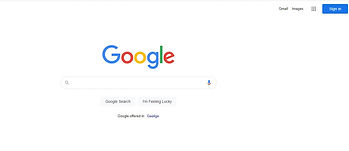
1
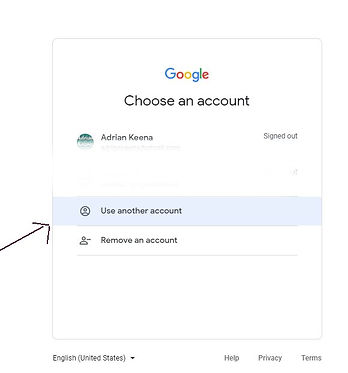
2

7

4

5

6
Suggested Websites for you to introduce to your Son/Daughter
Literacy Websites - the websites with a star* are highly recommended and free!
-
Kleki - a super introduction to paint tools - suitable for all ages but especially younger pupils
-
*Storyberries - Great resource to stimulate reading - many 5 minute stories - great for break.
-
*Oxford Owl - You will need a log in but it's free. Can access from home. OWT books and more...sample
-
*Toy Theater - amazing website with loads of fun games to reinforce every aspect of literacy and numeracy, teacher tools and much more. Simple PowerPoint here to show some of the super games - direct links from ppt slides to games.
-
Khan Academy - always available free - very useful but learning curve to getting started successfully.
-
Sounds Like Phonics - a super website from Fallons to help your child with sounds, linked directly to Irish Curriculum.
-
The Teacher's Corner - similar to Maths-Aids, tricky to get started but worth it in the end. Makes worksheets also.
-
*World Book Online - can be accessed at home. Super resource for all primary school pupils with videos, games and numerous activities. Sample 2nd level
-
Get Epic - 30 day free trial - thousands of books.
-
Reading Eggs - 30 day free trial - no commitment - highly recommended by teachers.
-
*Teach Your Monster to Read - A very popular resource which pupils love interacting with, the website version is free all the time, mostly you must pay for the app version (though sometimes it too can be free). Sample
-
My Storybook - Simple story book creator - very user friendly.
-
Storybird - Create a story/poem from scratch using some beautiful graphics freely provided. Also set up class group.
-
Storyline Online - Short stories read aloud and recorded on video.
-
*DK Findout - a super website for all children, very colourful and informative without too much detail. Sample
-
Google Treks - amazing 360 degree views of landmarks of the world. 2nd level
-
Google Arts and Culture - amazing resource, allowing pupils to feel they are in the museum or art gallery (was Google Cultural Institute) 2nd level
-
*Viking Dublin - Brilliant source of simple information and cartoon videos on living in Dublin through the ages - 2nd level
-
*Jigsaw Game - chance to develop patience, pieces can only join up with correct pieces. Sample
-
Mary Immaculate College of Education - further website links to educational websites and games. some 2nd level
-
Webwise - the Internet safety website for Irish primary pupils - always up to date with information and explainer videos on current apps - a great way to get important information - 2nd level
Numeracy Websites the websites with a star* are highly recommended and free!
-
Seomra Ranga - as you would imagine, directly relates to Irish curriculum - very useful.
-
Sheppard Software - simple Maths games for all pupils.
-
Weebly - full list of interactive Maths resources and websites.
-
*SEN Teacher - a super website for creating resources.
-
The Teacher's Corner - a super website for creating resources, word-puzzles, scrambled words and much more.
-
*Code.org - a brilliant free website for early coding. It is good to think outside the box sometimes. Sample 2nd level
-
*Blockly - a brilliant website to introduce Scratch in 10 super puzzles. 2nd level
-
*Scratch - Super programming website - used by everyone as program writer for children 2nd level
-
*Topmarks - the most recommended website of all by teachers for Maths (and more) - Slideshow below with links provided directly to recommended Maths games on Topmarks.
Logging on to Google Classroom - Video Tutorials
Accessing Google Classroom for the First Time.
Getting your G Suite app, Google Classroom moving for the first time, accessing Google Classroom, overview of tabs, creating a new class, adding pupls to class and creating first assignment. This is my version of logging on for the first time. The video below was sourced on the Internet.
Using Kami and Mote with Google Classroom.
When pupils respond to an activity set in pdf format they usually would need to download, print, complete and then photograph the completed assignment. Kami allows them to annotate over the pdf and when saved to submit the digital version complete with answers. Mote is a super communication tool between teacher and pupil which works seamlessly with G. Classroom.
Using VideoLink with Seesaw
In this video, Laura explains how to create a link to a website or online video. In the process she shows how to take the url from YouTube and paste it into SafeTube (now Video.link) in order to avoid any issues with suggested videos from YouTube down the side and also any ads popping up. (The video uses SafeTube - which is the old name, nothing else has changed)